WhatsApp crashes? Here’s how to fix optimization problems and other crashes
Having problems with WhatsApp? The application crashes and you can’t solve the problem? No fear. There is always a solution. In this post we analyze how to do it quickly and easily.
The solutions you find on this page respond to these types of malfunctions reported by users:
1. WhatsApp crashed during optimization at 100 and I can’t open the app anymore.
2. WhatsApp crashes and closes automatically when I try to open the application.
3. WhatsApp crashes and no longer works while loading messages.
4. WhatsApp crashes and I can’t understand why.
These problems can affect WhatsApp on both iPhone, Android, and other smartphone models.
Regardless of the type of mobile phone, however, the solutions are the same. Let’s see how to put them into practice.

Solution to ongoing optimization problems and other crashes on WhatsApp
Here are the specific procedures to put into practice in case of problems with WhatsApp. The solutions are described in order of importance. Try point 1 and see if WhatsApp returns to work normally. If not, try step 2 and so on up to 5.
NB If you have found different solutions or have encountered other types of problems with WhatsApp, leave a comment in the box at the bottom of the page.
1. Restart WhatsApp several times
This solution applies to all types of locks and phones (iPhone, Android, Blackberry, Nokia, Windows Phone etc). You can try to restart the WhatsApp application even dozens of times when it crashes before you can get it to work. But, in the end, the result is achieved.
Close the WhatsApp application from the application bar (double press the Home button to bring up the application bar, touch the application for about 3 seconds and you should see a small “X”. Click on the “X” to close WhatsApp) .
Open the WhatsApp application and wait for it to load. Then close it again.
Repeat this procedure several times until WhatsApp works normally.
2. Facebook sync on iPhone
If you are using WhatsApp on iPhone and your phone suddenly freezes, most likely this is due to the fact that you have installed the latest version of Facebook on your phone, which has activated automatic synchronization with the phone book. To fix the crash problem, you may need to disable synchronization. Open the phone settings, go to Facebook and disable the synchronization with contacts under the heading “Allow these apps to use your account”.
3. Reinstall WhatsApp (for all smartphones)
The easiest way to restore Whatsapp after a malfunction is to delete the WhatsApp application and perform a new installation (therefore, reinstall the app). Before carrying out the deletion, it is recommended to make a backup , so as not to lose any data on the phone.
4. Problems updating WhatsApp
If WhatsApp crashes during an update, the problem could be that the installed file type is not compatible with the version of the operating system you are using on your mobile.
This is the case a common problem reported by several users:
“… during the optimization phase, the” optimization in progress “process seems to last an infinite time, as if it were frozen, usually on the value 100.”
If steps 1 and 2 did not solve the problem, proceed as follows:
go to this download page and update the application to the latest version available, only after updating your phone’s operating system.
5. Blocking during a chat
If WhatsApp crashes while you’re trying to have a conversation with a specific contact, delete the profile picture you set for that contact in your phone’s address book (or try removing pictures for all contacts you have in both your address book and WhatsApp chat).







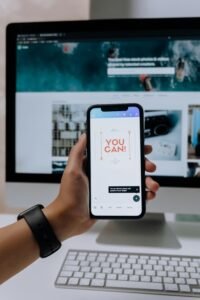
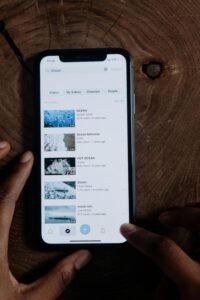
















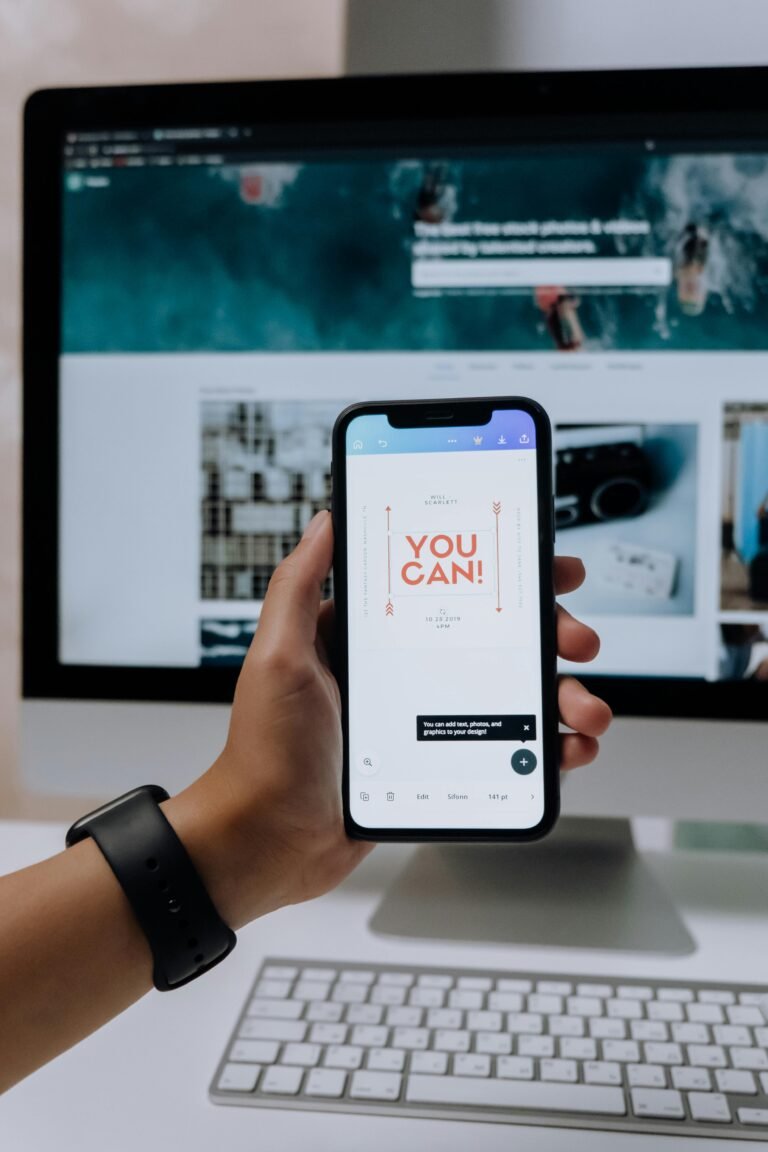
+ There are no comments
Add yours